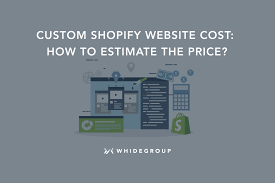In today’s digital age, creating an engaging and unique online shopping experience is essential for attracting and retaining customers. One way to enhance your Shopify website is by adding music. Music can set the tone, create a memorable atmosphere, and keep visitors engaged. In this article, we’ll explore how to add music to your Shopify website in a few simple steps.
Table of Contents
- Introduction
- Why Add Music to Your Shopify Website?
- Copyright Considerations
- Choose the Right Music
- Format Your Music Files
- Uploading Music to Shopify
- Customize Your Music Player
- Test Your Website
- Conclusion
- FAQs
Introduction
In the vast world of e-commerce, standing out from the competition is crucial. Adding music to your Shopify website can provide a unique and immersive experience for your visitors. However, it’s essential to do it correctly to avoid potential legal issues and ensure a seamless user experience.
Why Add Music to Your Shopify Website?
Music has a powerful impact on human emotions and can influence purchasing decisions. Here are a few reasons why you should consider adding music to your Shopify website:
1. Create a Memorable Brand Identity
Music can help you establish a strong brand identity. By choosing the right music that aligns with your brand’s values and personality, you can leave a lasting impression on visitors.
2. Enhance User Experience
Music can make your website more engaging and enjoyable to navigate. It can keep visitors on your site longer, reducing bounce rates.
3. Set the Mood
Depending on your product or niche, you can use music to set the desired mood. Whether you want to create a relaxing atmosphere or get customers excited, music can help achieve that.
4. Showcase Products
You can use music to complement your product descriptions or promotional videos, making them more appealing to potential buyers.
Copyright Considerations
Before adding music to your Shopify website, it’s crucial to understand copyright laws. Using copyrighted music without permission can lead to legal troubles. Here’s how to handle this:
1. Use Royalty-Free Music
The safest option is to use royalty-free music. Many websites offer affordable or free royalty-free music tracks that you can use without worrying about copyright issues.
2. Obtain Proper Licensing
If you want to use a specific copyrighted song, obtain the necessary licensing from the copyright owner or licensing agencies.
Choose the Right Music
Selecting the appropriate music for your Shopify website is crucial. Consider the following when choosing music:
1. Your Target Audience
Think about the preferences of your target audience. Are they more likely to resonate with classical music, modern pop, or something else?
2. Brand Image
Ensure that the music aligns with your brand’s image and values. If you sell luxury products, classical music might be more suitable than rock.
3. Genre and Tempo
The genre and tempo of the music should match the mood you want to create on your website. Slow, soothing tunes work well for relaxation, while upbeat music is great for energy.
Format Your Music Files
Before uploading your music to Shopify, make sure your audio files are in the right format. Commonly supported formats include MP3, WAV, and OGG.
Uploading Music to Shopify
Now that you have your music files ready, it’s time to upload them to your Shopify store. Follow these steps:
1. Log In to Your Shopify Account
Access your Shopify admin panel and log in to your account.
2. Navigate to Settings
Click on “Settings” in the lower-left corner of your dashboard.
3. Select Files
Under Settings, select “Files” to access the file management section.
4. Upload Your Music
Click the “Upload files” button and select your music files from your computer.
5. Copy File URLs
After uploading, copy the file URLs provided by Shopify. You’ll need these later to embed the music player.
Customize Your Music Player
Now that your music files are uploaded, it’s time to customize the music player on your Shopify website:
1. Access the Theme Editor
In your Shopify admin, go to “Online Store” and click on “Themes.” Then, click the “Customize” button.
2. Edit Your Theme
Navigate to the page or section where you want to add the music player and click “Edit.”
3. Add an Embed Code
In the content editor, click “Add section” or “Add content.” Choose the HTML or Embed option and paste the file URLs you copied earlier.
4. Adjust Settings
You can customize the appearance and behavior of the music player, such as autoplay, volume control, and loop options.
Test Your Website
Before making your website live with music, test it thoroughly. Ensure that the music player works correctly, and the volume levels are appropriate. Test your website on different devices to ensure a seamless user experience.
Conclusion
Adding music to your Shopify website can be a game-changer in terms of user engagement and brand identity. However, it’s crucial to follow copyright laws and choose music that aligns with your brand and target audience. With the right approach, your online store can become an immersive and memorable experience for your customers.