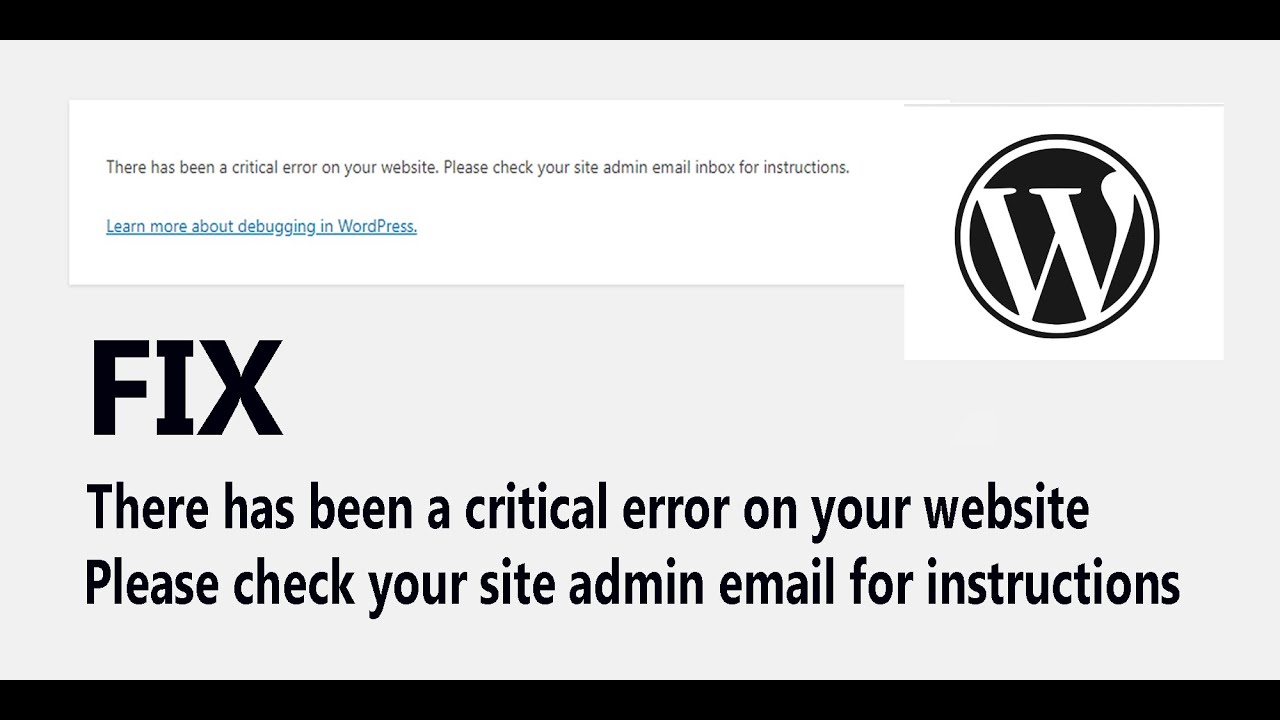If you’re a WordPress website owner, you may have encountered the error message “There has been a critical error on this website.” This error can be frustrating and alarming, as it can prevent visitors from accessing your website and even block you from accessing the admin panel. However, there are several ways to fix this error and get your website back up and running. Here are some tips:
- Check error logs:
- Use FTP or the file manager provided by your hosting provider to access the error logs.
- Look for any error messages or warnings that can help identify the cause of the critical error.
- Enable debugging in WordPress:
- Add the following code to your wp-config.php file to enable debugging:
define( 'WP_DEBUG', true ); define( 'WP_DEBUG_LOG', true ); define( 'WP_DEBUG_DISPLAY', false ); - This will log any errors or warnings to a debug log file, which can help identify the cause of the error.
- Add the following code to your wp-config.php file to enable debugging:
- Disable plugins and switch to a default theme:
- Deactivate all plugins on your website.
- Switch to a default WordPress theme, such as Twenty Twenty-One.
- Check if the error still persists. If not, reactivate plugins and switch back to your original theme one by one to identify the problematic one.
- Restore from a backup:
- If you have a recent backup of your website, restore it to a previous working version.
- This can help eliminate any issues that may have caused the critical error.
- Seek professional help:
- If you’re unable to resolve the error on your own, consider reaching out to a WordPress developer or your hosting provider for assistance.
- They can help identify and fix the underlying issue causing the critical error.
Remember to always back up your website before making any changes or modifications. This ensures that you can revert to a working version if anything goes wrong during the troubleshooting process.In conclusion, encountering the “There has been a critical error on this website” message in WordPress can be concerning, but there are steps you can take to resolve it. By checking error logs, enabling debugging, disabling plugins, restoring from a backup, or seeking professional help, you can identify and fix the underlying issue causing the critical error. With patience and persistence, you can get your website back up and running smoothly.