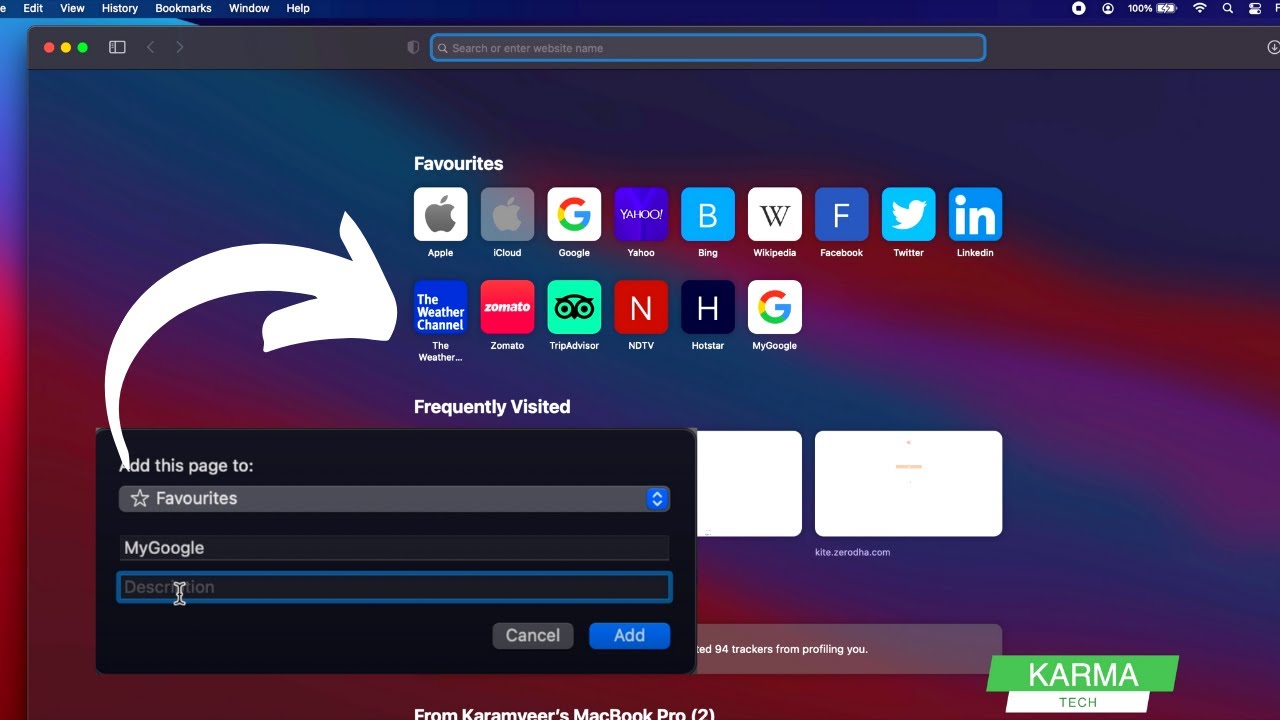If you’re an avid Mac user, you probably have your favorite websites that you visit regularly. To make accessing these websites even more convenient, you can use the “Favorites” feature on your Mac. This feature allows you to save and organize your frequently visited websites so you can access them with just a click. In this article, we’ll guide you through the process of how to favorite a website on your Mac, making your browsing experience more efficient and enjoyable.
Table of Contents
- Introduction
- Using Bookmarks for Website Favorites
- Adding a Website to Favorites
- Organizing and Managing Your Favorites
- Syncing Favorites Across Devices
- Tips for Efficient Browsing
- Conclusion
- FAQs
1. Introduction
Using the “Favorites” feature on your Mac can save you valuable time and effort when accessing your preferred websites. This feature is particularly useful for websites you visit daily or websites that hold important information you want to access quickly.
2. Using Bookmarks for Website Favorites
Bookmarks serve as a way to save and organize your favorite websites on your Mac’s browser. They provide quick access to websites without the need to type in the URL each time.
3. Adding a Website to Favorites
To favorite a website on your Mac, follow these steps:
- Open your preferred web browser (Safari, Chrome, Firefox, etc.).
- Navigate to the website you want to favorite.
- Click on the “Bookmarks” option in the top menu.
- Select “Add Bookmark” or a similar option.
- Choose the location where you want to save the bookmark (usually the “Favorites” folder).
- Edit the name of the bookmark if desired.
- Click “Add” to save the website to your favorites.
4. Organizing and Managing Your Favorites
As you add more websites to your favorites, it’s important to keep them organized for easy access. You can create folders within your favorites to categorize websites based on your interests, work, hobbies, etc.
5. Syncing Favorites Across Devices
If you use multiple Apple devices, you can keep your favorite websites synced across all of them. This means that the websites you’ve favorited on your Mac will also be available on your iPhone or iPad.
6. Tips for Efficient Browsing
- Use Keyboard Shortcuts: Learn the keyboard shortcuts for opening your favorites bar or accessing specific bookmarks. This can save you a significant amount of time.
- Regularly Update Your Favorites: Over time, your browsing habits might change. Make sure to remove websites you no longer visit and add new ones that have become relevant.
7. Conclusion
Favoriting websites on your Mac is a simple yet effective way to streamline your browsing experience. With just a few clicks, you can have instant access to the websites you love, making your online activities more convenient.